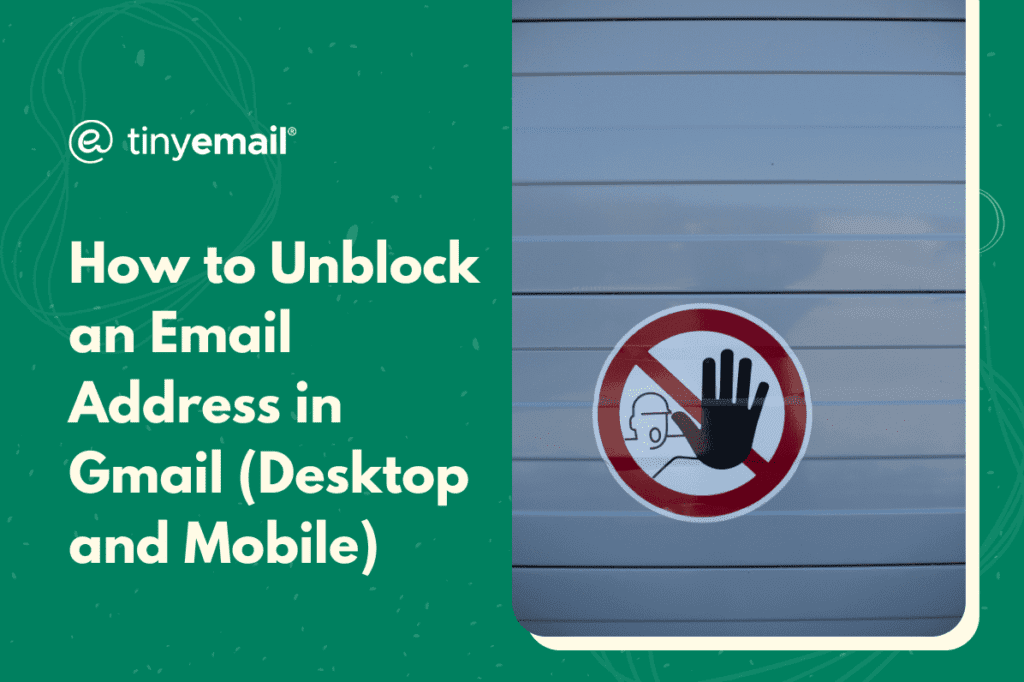So, you made a mistake and need to unblock an email address you previously blocked in Gmail. No need to worry. Unblocking an email address is just as simple as blocking one. There are two ways of doing it on a desktop (both PC and Mac) and one way on mobile (Android and iPhone).
Method One: Unblocking from the Email
To do this from the email directly, you should:
- Go to Gmail and sign in.
- Search for an email from the blocked party in the search bar or your inbox and open it.
- The message at the top of the email will let you know that the email address is blocked. Click on the ‘Unblock sender’ button on that message.
Method Two: Unblocking from the Settings
To access this from the settings, just:
- Go to Gmail and sign in.
- Click the gear icon at the top right corner.
- Click ‘See all settings.’
- Select ‘Filters and Blocked Addresses from the menu tabs at the top.
- Unblock the email address you want by clicking ‘Unblock’ on the right.
- You can also mass unblock email addresses by clicking ‘Select: All’ at the bottom of the email address list.
Method Three: Unblocking on the Gmail App
For the Gmail app specifically, you can:
- Go to your Gmail app and sign in.
- Look up an email from the blocked party in the search bar or your inbox and open it.
- Tap the ‘Unblock sender’ button on the grayed-out message at the top of the email.