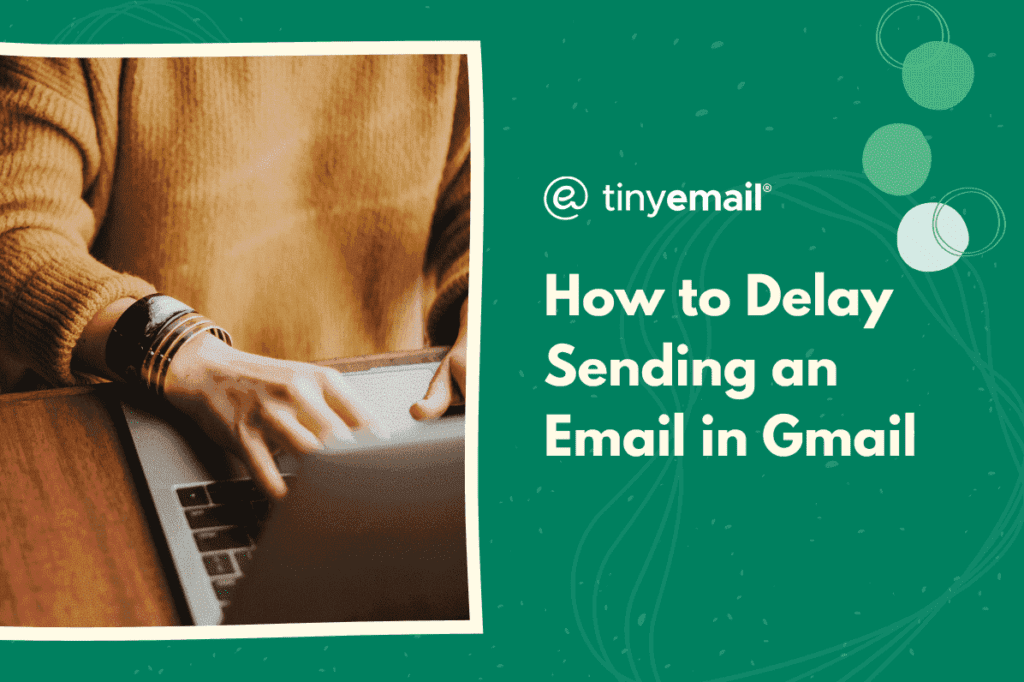Whether you’re into email marketing or you simply like to get all your tasks done early, delaying your emails has many benefits. When you delay your emails in Gmail, they get sent to the recipient at a scheduled time, based on the time zone set on your Gmail account. Here’s how to delay an email in Gmail on a PC or Mac:
- Go to Gmail and sign in.
- Compose an email by clicking ‘Compose’, located at the top left.
- Write the email.
- Click the bottom arrow icon right next to the blue ‘Send’ button.
- Click ‘Schedule send’.
- Check that the time zone on the pop-up window is correct.
- Select from one of the predefined dates or click the calendar icon to select your own date.
- If you choose to customize your date, click the day on the calendar and set the time.
- Click ‘Schedule send’.
How to Delay an Email in Gmail on Mobile
The process of delaying an email on the Gmail app is as easy as it is on a computer. This method works whether you’re on an Android or iPhone:
- Go to the Gmail app and sign in.
- Tap the ‘Compose’ icon at the bottom right of your screen, which looks like a pen.
- Write your email.
- Tap the three vertical lines at the top right of your screen.
- Tap ‘Schedule send’.
- Select one of the three predefined dates or schedule your own date by tapping the calendar option.
This ensures your emails get sent when you’re ready, not before, and you don’t have to personally monitor when they’re sent off.