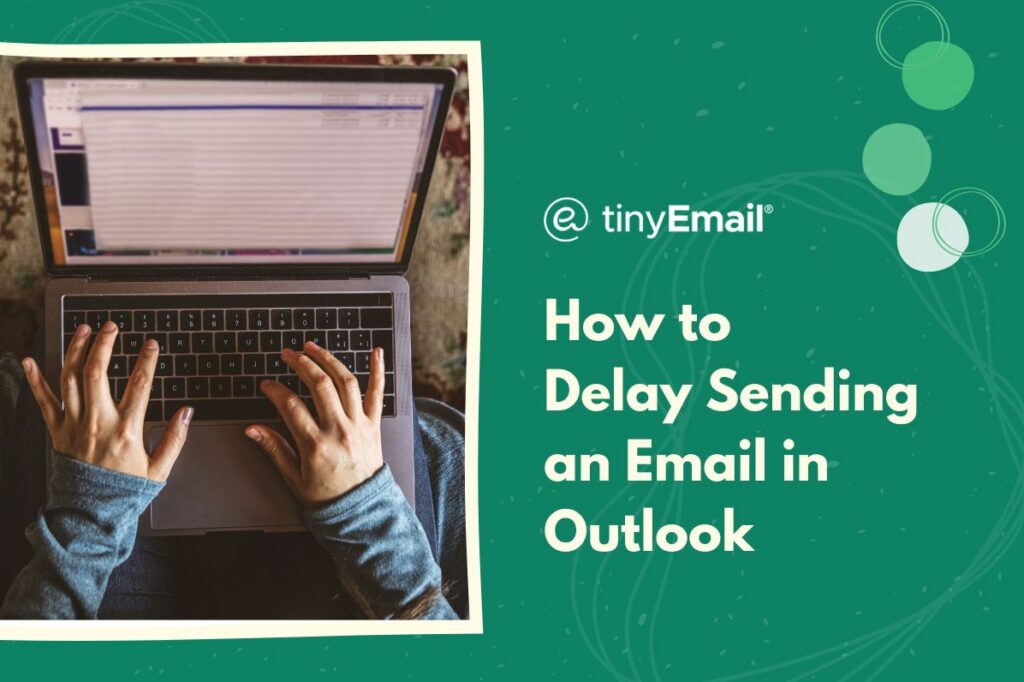Microsoft’s Outlook has a nifty feature that allows you to delay the delivery of an email to give you a chance to review the content before it goes out. Delaying email sending in Outlook can be a valuable tool, and in this guide, we’ll walk you through the steps to set this task up in both Outlook.com (Outlook Live) and Outlook for Microsoft 365.
How to Delay Sending an Email in Outlook Live
- Go to Outlook.com and log into your account.
- Click the gear icon at the top right corner.
- Click “View all Outlook settings”.
- Go to “Mail”.
- Go to “Compose and reply”.
- Find the “Undo send” section and set the time limit. You can choose either 5 or 10 seconds.
- Click “Save” at the bottom right corner.
How to Delay Sending an Email in Outlook for Microsoft 365
- Open Outlook and sign in.
- Click on the “Home” tab at the top menu bar.
- Click “Rules” in the taskbar.
- Select “Manage Rules & Alerts” from the drop down menu.
- In the new window, choose “New Rule”.
- Underneath “Start from a blank rule”, select “Apply rule on messages I send”.
- Click “Next”.
- Don’t check any of the conditions and click “Next” again.
- Click “Yes”.
- Check “defer delivery by a number of minutes”.
- Underneath step two on the pop-up window, click the letters “a number of”, which should be blue.
- Select the number of minutes you want the delay to be.
- Click “Next”.
- If you have no other conditions to set, click “Next” again.
- Give your rule a name, such as “Email Delay” or “Delay Send”.
- Click “Finish”, then “OK”, then “Apply” to complete the process.