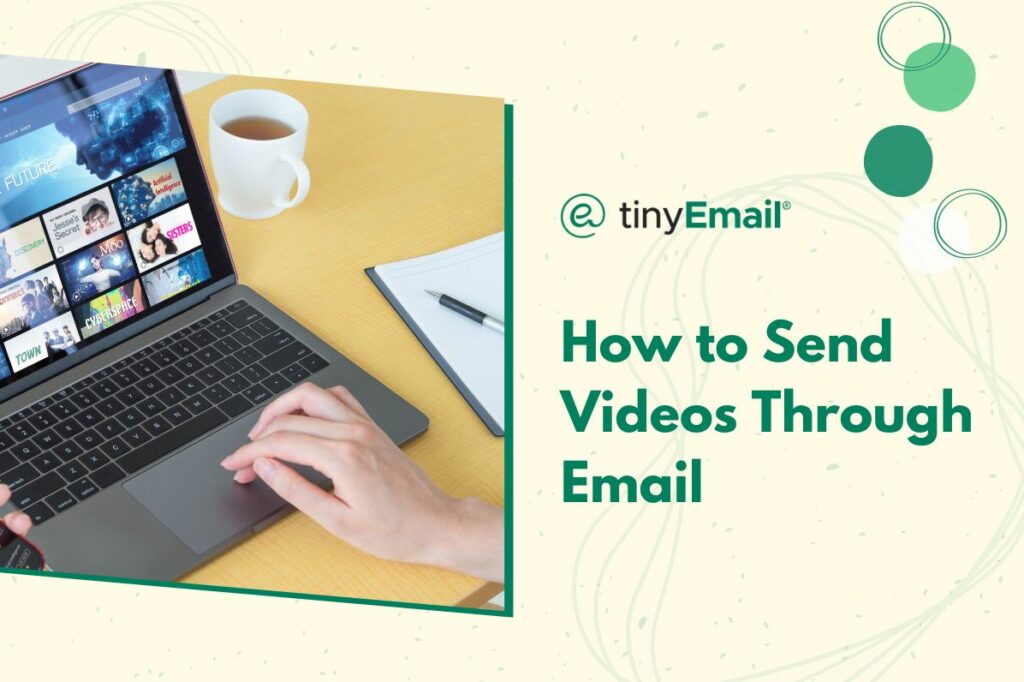Gmail, Outlook, and Apple Mail allow you to share videos through email. Each platform has its own set of procedures and limitations for sending videos, so we’ll walk you through the steps to successfully send videos through these popular email services.
Sending Videos Through Gmail
In order to use Gmail to send a video, here are the steps to follow:
- Go to Gmail.com and sign in.
- Click on the “Compose” button to start a new email.
- In the email composition window, click on the attachment icon shaped like a paperclip.
- Find the location of the video file on your computer and select it.
- Gmail will begin uploading the video as an attachment.
- Once the upload is complete, you can add recipients, a subject line, and any message you want to include.
- Click “Send”.
Note that Gmail has a file size limit for attachments of 25MB for free accounts and up to 250MB for paid accounts. If your video exceeds this limit, use Google Drive to upload and share the video link instead of sending the video embedded within the email.
Sending Videos Through Outlook
If you email through Outlook instead, you can follow these steps for sending videos:
- Go to Outlook.com and sign in.
- Click on “New mail” to create a new email message.
- In the email composition window, click on the attachment icon shaped like a paperclip.
- Find the video file on your computer and select it.
- Compose your email, add recipients, a subject, and any message you want to include.
- Click “Send”.
Like Gmail, Outlook has a file size limit. You can only send files up to 20MB, so consider the more efficient process of uploading the video to your OneDrive and then emailing the link if the video file is too large.
Sending Videos Through Apple Mail
Apple Mail also allows you to send videos. Here’s how:
- Open Apple Mail and compose a new email.
- Click on the “Attach” button in the email composition window.
- Go to the location of the video file on your computer and select it.
- The video will be attached to the email.
- Compose your email as normal.
- Click “Send”.
Apple Mail has a file size limitation of 25MB. You may try to get around this by uploading the video to iCloud and sending the link through email, but remember that iCloud has an even smaller size limit of 20MB. In these cases, you may need to upload the video elsewhere, such as to Dropbox or even to YouTube (set to private if you don’t want to have it publicly accessible), and then send a link from that alternative service.