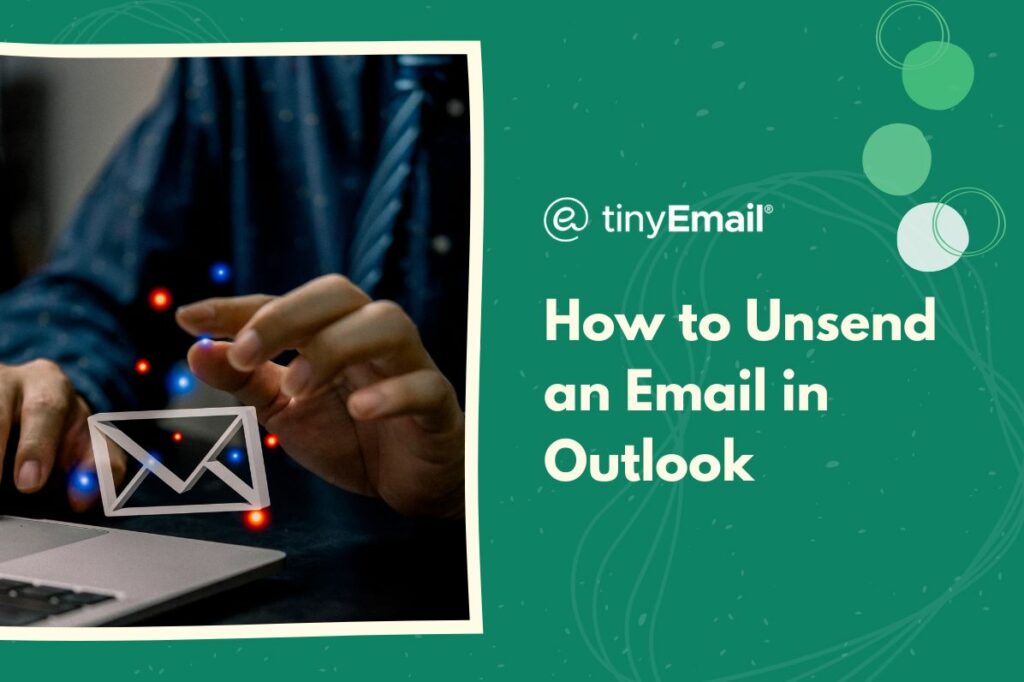We’ve all experienced that sinking feeling after accidentally sending an email before it was ready or realizing there was an error in the content. Fortunately, Microsoft Outlook, one of the most popular email clients, offers a valuable feature that can save the day: the ability to unsend an email.
The ability to unsend an email is a feature that is only available in the free, browser-based version of Outlook, Outlook.com. A similar feature is available in the paid version, Outlook for Microsoft 365, but the feature in that version is called recall.
In the free version, you can set a delay that gives you either 5 or 10 seconds to unsend the email before it gets delivered to the recipient’s inbox. In Outlook for Microsoft 365, recall allows you to unsend or edit the email no matter how much time has passed so long as the recipient hasn’t opened it.
Here’s how you can set up the unsend feature in the free version of Outlook:
- Go to Outlook.com and log into your account.
- Click the gear icon at the top right corner.
- Click “View all Outlook settings”.
- Go to “Mail”.
- Go to “Compose and reply”.
- Find the “Undo send” section and set the time limit. You can choose either 5 or 10 seconds.
- Click “Save” at the bottom right corner.
Once you’ve saved, you’ll be able to cancel an email for either 5 or 10 seconds after sending it.
Is Unsending An Email In Outlook A Guaranteed Process?
While unsending an email in Outlook is generally effective, it’s important to note that it is not a foolproof method. There’s a brief time window during which you can undo the sending of an email. Once that time passes, the undo option becomes unavailable, and the email is delivered to the recipients’ inboxes.
Can Recipients Still Receive Notifications Or Indications Of A Recalled Email In Outlook?
When an email is successfully recalled in Outlook, recipients also using Outlook should not receive any notifications or indications of the recalled message. However, it’s worth noting that different email clients or settings may still display a brief notification or placeholder for the recalled message.
Are There Any Alternatives To Unsending An Email In Outlook?
If the undo feature is not available or the recall period has passed, there are no alternatives to unsend an email in the free version of Outlook. In such cases, it’s best to communicate directly with the recipient, apologize if necessary, and clarify any misunderstandings or errors in the original email.