2 Ways to Tell if Somebody Blocked You on Gmail
If your intended recipient uses Gmail, but the emails you send keep getting bounced back, you may be blocked. Here's how to make sure and how you can respond.
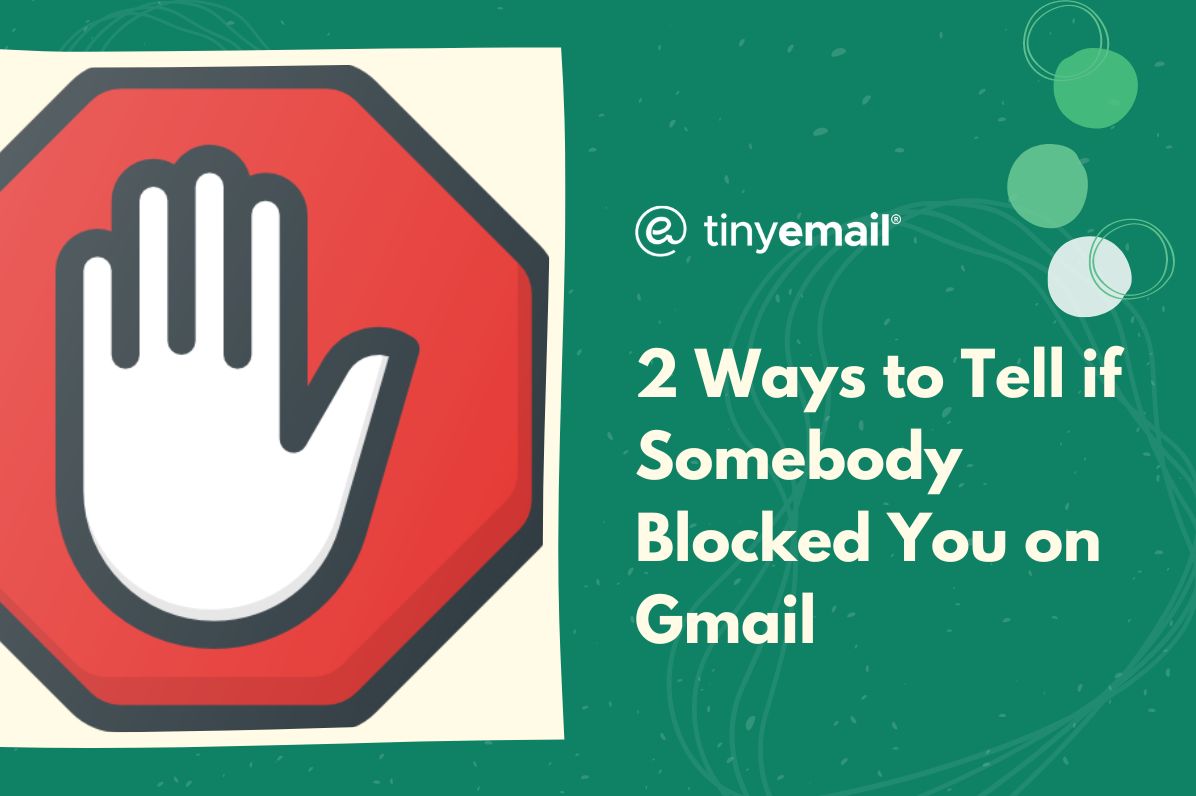

2 Ways to Tell if Somebody Blocked You on Gmail
If you send an email or message via Gmail, but the recipient never replies, you may be blocked. When somebody blocks you on Gmail, all the emails you send get placed in the recipient’s spam folder and they don’t receive notifications stating that you’ve sent them a message.If you need to verify whether a recipient has blocked you, try these methods to check:
Try to find their email address
If you search for the person's email address and it doesn't appear in your contacts list or previous email exchanges, it's possible that they have blocked you. You can check your Gmail contacts on your PC or Mac by following these steps:
- Sign into Gmail or your Google account on Chrome.
- Click on the dotted squares on the top right of your screen.
- Click on your Google Contacts icon.
- Scroll through your contacts list or use the search bar.
To see your contacts on Android or iPhone, download the Google Contacts app on your phone’s app store.
Check your Google chat history
The recipient may have blocked you if you used to chat with the person on Gmail and you can no longer find your Google chat history with them.To find your Google chat history on PC or Mac, follow these steps:
- Sign into Gmail or your Google account on Chrome.
- Click on the dotted squares on the top right of your screen.
- Click on your Chat icon.
- Use the search bar or the conversations on the side to find your previous conversations.
To see your chat history on Android or iPhone, download the Google Chat app on your phone’s app store.


.webp)
Newsletter
Join our newsletter today Get instant updates

20,000+ users subscribed to newsletter

