4 Easy Ways to Email an Excel Sheet
Sending an Excel spreadsheet as an email attachment is incredibly easy. Whether you’re using a computer or your phone, the process only takes a few seconds.
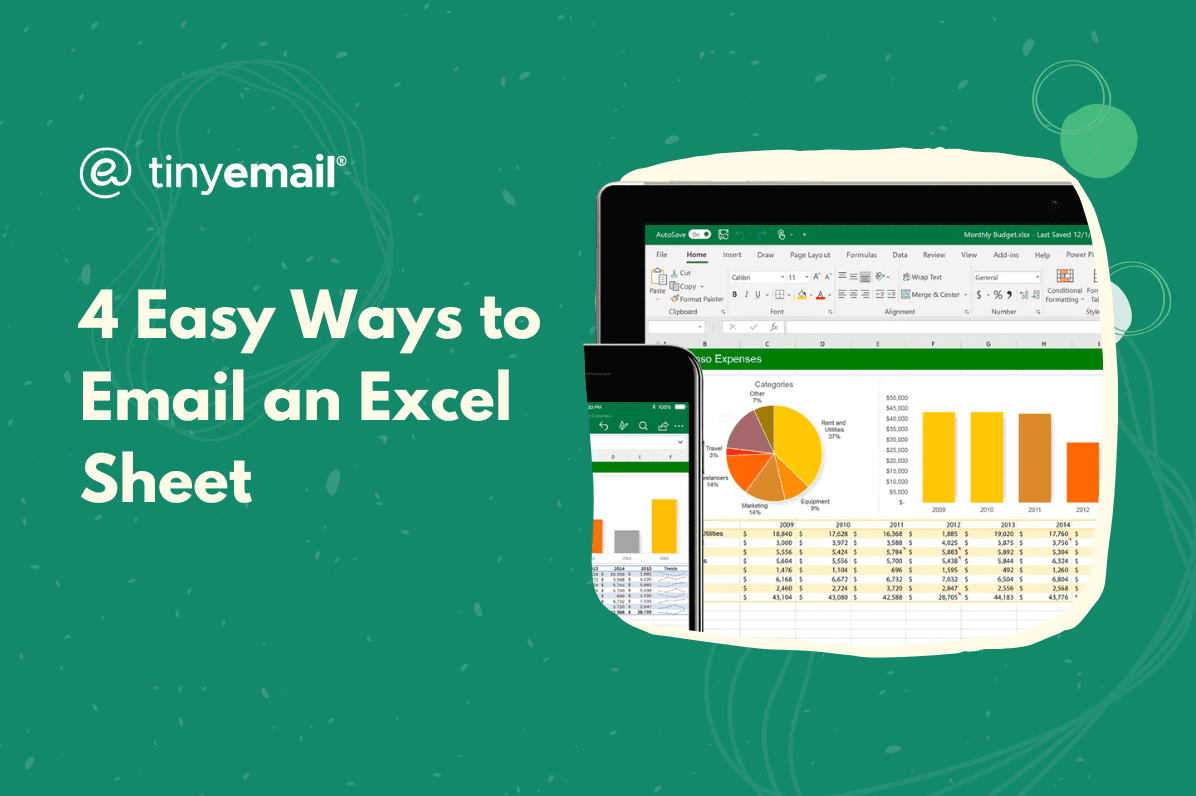

4 Easy Ways to Email an Excel Sheet
Sending an Excel sheet in an email is as easy as sending any other email. However, because Excel spreadsheets are a little more complicated than the standard picture, there are multiple ways of sending it through your email provider.Some of these options will suit you better than others, based on your file preferences, storage space, and the recipient. Let’s explore the four options you can choose from:
Method One: Email the Excel Spreadsheet as an Attachment
You can send the spreadsheet as an attachment in an email, so that the recipient can download it and open it. Most email providers have this option available when you compose the email on both desktop and the provider’s mobile app.While composing an email, you can click ‘Attach’ or ‘Add Attachment’ and select the Excel sheet from your computer or your phone’s storage. Once the sheet has been added, you can send the email as usual.
Method Two: Email a Link to the Excel Sheet
Sometimes, Excel sheets are too large to send as an attachment. The email client then cannot send the large file and the email gets stuck in the outbox. To avoid this, upload the Excel sheet to a cloud storage service, like Google Drive or OneDrive, and then share the link to the sheet in your main email.
Method Three: Email a Compressed File
If you don’t want to use a cloud storage service, you can compress the Excel sheet by using compression software like WinZip or WinRar. This will make the Excel file smaller and make it easier to send.Keep in mind that if you use this method, the recipient will need to decompress the file in order to open and view it. They can use a similar program, or their operating system may offer it automatically.
Method Four: Email the Excel Sheet as a PDF
If your recipient is having trouble opening the Excel sheet, send it in a different file format, like a PDF. Just keep in mind that this will also prevent anyone from editing the sheet, as they’ll only be able to view it. This works fine if you need a review of the sheet, but it’s less ideal if any adjustments need to be made.For this option, once you’ve converted the sheet to PDF, send that file as an attachment.


.webp)
Newsletter
Join our newsletter today Get instant updates

20,000+ users subscribed to newsletter

