8 Reasons Why Your Email Isn’t Updating
If your mail doesn’t display recent actions, something is preventing it from updating. This guide will tell you why your email isn’t updating and ways to correct it.
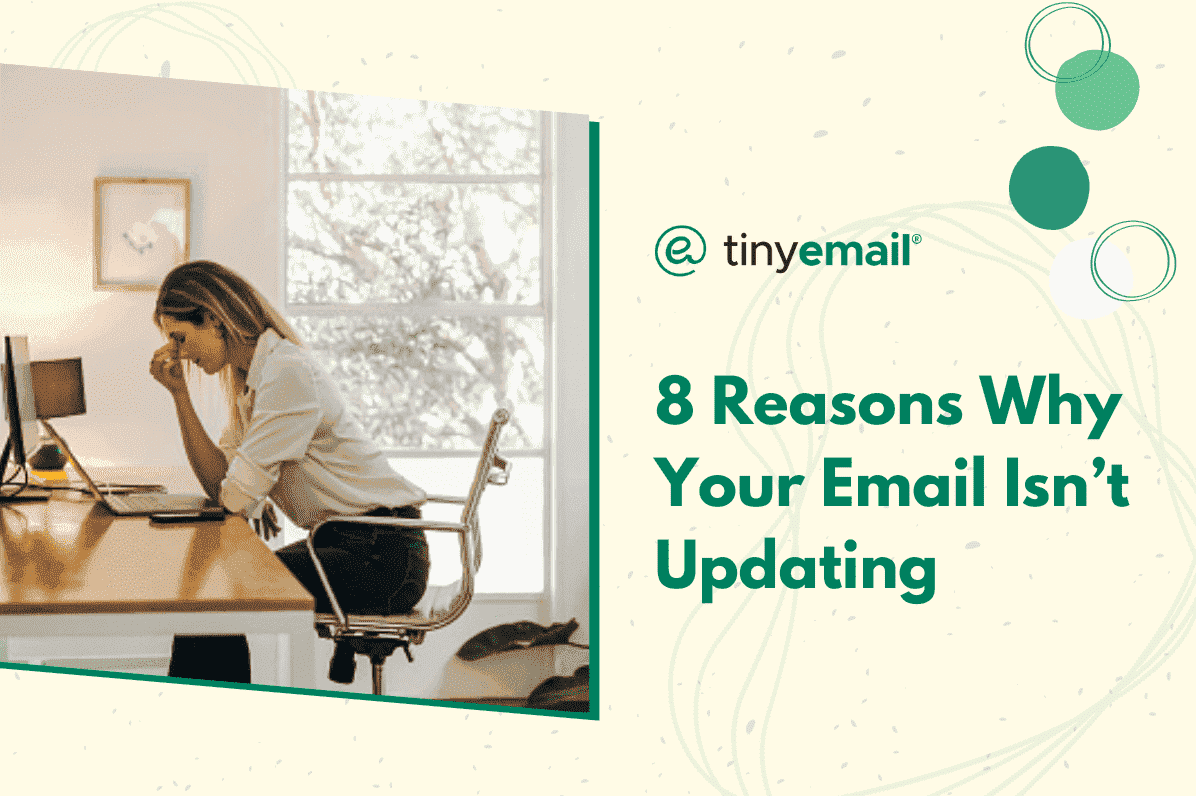

8 Reasons Why Your Email Isn’t Updating
Have you ever sent an email that doesn’t show up in your ‘sent emails’ folder? Maybe you received an email in the browser version of your email client, but it doesn’t show up in the app version. Perhaps you aren’t receiving new alerts. You may have even spent all day organizing your inbox, blocking spam, and archiving emails, but there’s zero proof of that hard work on your email app.
No matter the case, your email not updating can happen for multiple reasons on the desktop and mobile version of your email app. Here are some of the causes, so you can explore the appropriate solution:
1. Poor Internet Connection
Your email client needs a stable internet connection to process the data from your emails. Without a proper connection, you may be able to navigate the client and browse between your folder, but the actions you complete may be put on hold until the connection is stronger.
2. Mail Settings
You may not be getting real-time notifications on your incoming mail because of your email settings. In your browser settings, check if your email client is set to send or receive messages immediately, or if each action requires manual review. This feature is often in place to prevent spam, but you should be able to turn it off by going to your settings.
On your phone, you may need to change your settings to get push notifications from the email app. This can be done by going to your settings. On Android, you want to change this setting in the notifications section and then toggle the specific app for notifications. On iPhone, you need to go to the mail section, go to ‘Accounts,’ and then enable push notifications automatically in the ‘Fetch New Data’ section.
3. Your Email Client is Out of Date
You may be using an email client that is out of date, which is causing data to be loaded and processed slowly. Most email clients update automatically, but sometimes, you may need to do it manually.
When email clients have a new version of their product out, they usually announce it in a spot that’s easy to see, such as the homepage or your inbox, and give you the option to upgrade right then and there. If not, check the email service provider’s website to see if they have any updates. You should be able to update the client from the website.
If you’re on mobile, you’ll need to check if there are any app updates. Go to your app store and look up the email app on the search bar. Once you find it, it will tell you whether there are any updates available for the app.
4. Incompatible Extensions, Add-Ons, or Apps
You may have downloaded a third-party browser extension, add-on, or app on your computer or phone that interferes with your email client. Run a virus check first to see if you downloaded any malware. If everything seems alright, there may be an app that uses a large amount of your computer or phone’s resources, causing your other apps to slow down.
Incompatible extensions and apps can also interfere with email clients if they are using permissions that your email client doesn’t think are safe for your privacy. You'll need to disable all the apps you think may be causing this issue and then turn them on one by one to see where the problem lies.
5. The App Crashed
On your phone, your email app may not be receiving real-time updates because the app crashed. Shut down the app completely to refresh it and then open it again.
6. Client-Side Problems
Your email provider may be having trouble with their servers due to maintenance or a crash. Report the problem, with your email provider’s customer service team to let them know of the issue and receive updates on when the problem will be fixed. Alternatively, you can also check out downdetector.com to see real-time server updates.
7. Disconnected Email
Your email may have gotten disconnected from the client due to a password reset, connectivity issues, or other reasons. It can be reconnected via the settings, though some email providers require that you create a ticket or fill out a form, so that customer service reconnects your account. This is due to security reasons.
8. Phone Syncing
You may have to manually sync your email to your phone. If you open the Gmail app on Android and iPhone, this can be done if you:
- Tap the three horizontal lines at the top left.
- Go to ‘Settings’.
- Tap your account.
- Check the box next to ‘Sync Gmail.’
For the Outlook app:
- Tap the Outlook icon at the top left.
- Tap the gear icon on the bottom left.
- Tap the account you want to sync.
- Toggle the information you want to sync to your phone.
- Alternatively, you can scroll to the bottom and tap ‘Reset Account’ to force a restart and start a syncing process.


.webp)
Newsletter
Join our newsletter today Get instant updates

20,000+ users subscribed to newsletter

