How to Attach an Email to an Email (Gmail and Outlook Live)
If you need to send someone an email, but they weren’t part of the original email thread, send it as an attachment.
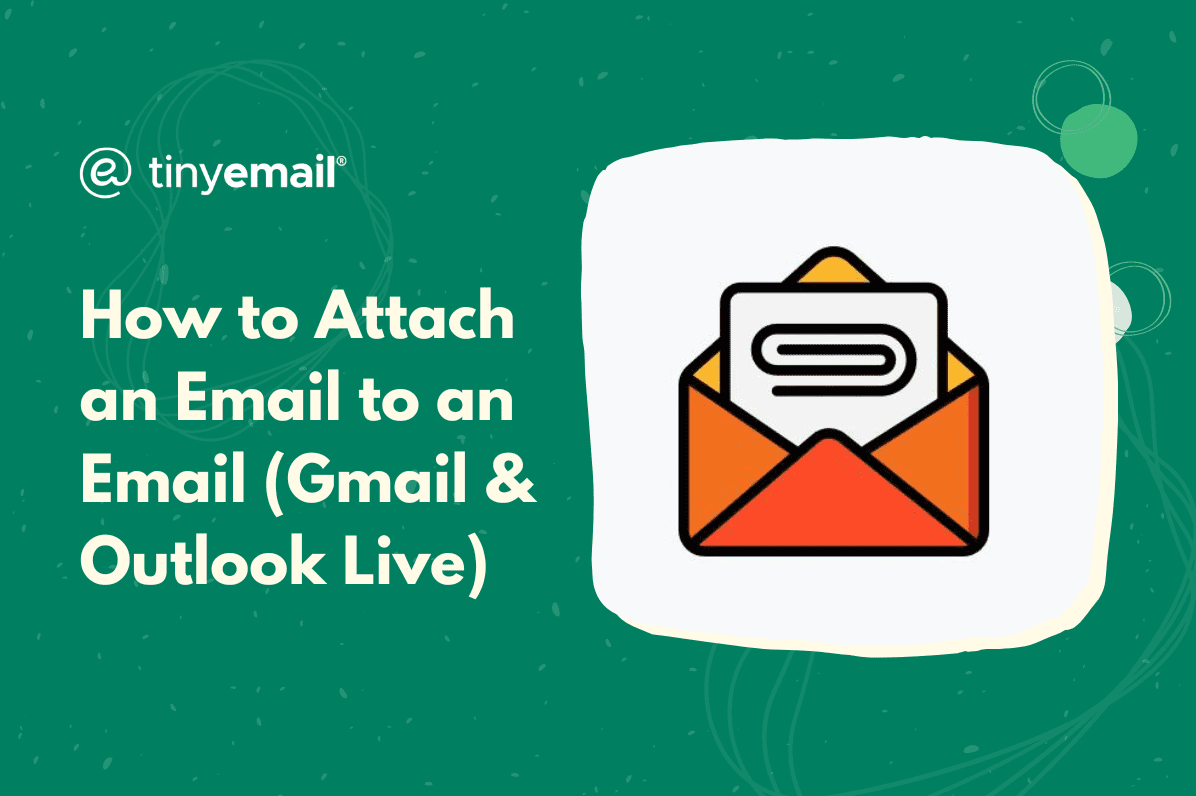

How to Attach an Email to an Email (Gmail and Outlook Live)
When you send an email as an attachment to another email, you can show the recipient an email thread they weren’t a part of. It's a useful feature when you can’t just copy and paste the body of the email or you don’t want to send it as a screenshot. Let's take a look at how you can send emails as attachments on the two most popular email providers, via desktop and mobile.
How to Send an Email as an Attachment in Gmail (PC and Mac)
If you’re a Gmail user, follow these steps on your desktop computer:
- Go to Gmail and sign in.
- Open a compose window by clicking the ‘Compose’ button at the top left.
- Use the search bar to look up the email you want to attach.
- Drag and drop the email into the compose window.
- To attach multiple emails, select them individually and then right click one of them. Then, click ‘Forward as attachment’.
How to Send an Email as an Attachment in Outlook Live (PC and Mac)
For users of Outlook Live, follow these instructions via Mac or PC:
- Go to Outlook Live and sign in.
- Compose a new email by clicking ‘New mail’ at the top right.
- Go to the search bar and look for the email you want to attach. Outlook may close your compose window, but the draft isn’t lost. You can find the draft tab at the bottom of your screen.
- Drag the email to the draft tab and hold it until it opens, then drop the email into the draft.
- To attach multiple emails, select them individually and then drag and drop them into the draft.
Can You Send an Email as an Attachment on Mobile?
Attaching an email to another email is a little different on a mobile app. Neither the Gmail nor Outlook apps have a dedicated attachment function for emails. They have them for other file types, but not for emails from within your inbox. To send an email as an attachment, you would first need to download it as a PDF file and then attach that file to the email.


.webp)
Newsletter
Join our newsletter today Get instant updates

20,000+ users subscribed to newsletter

