How to Change Apple ID Email
Need a fresh start? You can change your Apple ID email if you follow a few simple steps. Whether you're on your Mac or iPhone, the process is straightforward.
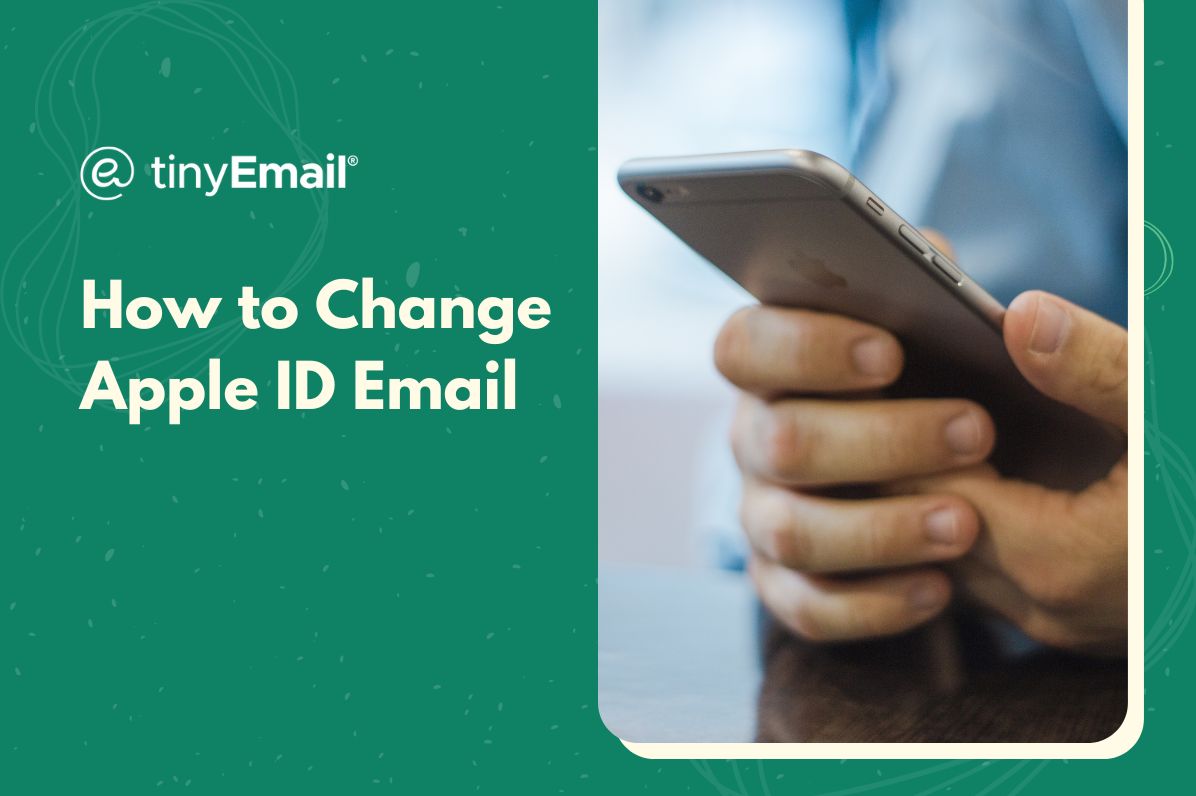

How to Change Apple ID Email
If you need to update the email associated with your Apple ID, Apple provides a straightforward process. Before you proceed, make sure you have access to the new email address you want to associate with your Apple IDIn this article, we will explore email encryption and provide a step-by-step guide to help you implement this amazing security measure.
How to Change Your Apple ID on Mac
- Go to appleid.apple.com and sign in.
- In the Sign-In and Security section, choose Apple ID.
- Enter the new email address you want to use.
- Close the window.
How to Change Your Apple ID on iPhone
- Go to “Settings.â€
- Tap on your name at the top of the screen to open your Apple ID settings.
- Tap “Names, Phone Numbers, Email.â€
- Tap “Edit†above your current email.
- Tap your current email.
- Tap “Delete.â€
- Tap “Continue.â€
- Enter your iPhone passcode.
- Enter the new email.
- Tap “Next.â€
If you change your Apple ID to a third-party email address, Apple will send you a verification code to the new address. Follow the instructions in the email to officially finish the process.


.webp)
Newsletter
Join our newsletter today Get instant updates

20,000+ users subscribed to newsletter

