How to Create an Email Group for Your Business: Step-By-Step Guide
Email groups can make communication between employees and business partners so much easier. Here’s how to create your own email group in Gmail and manage it.
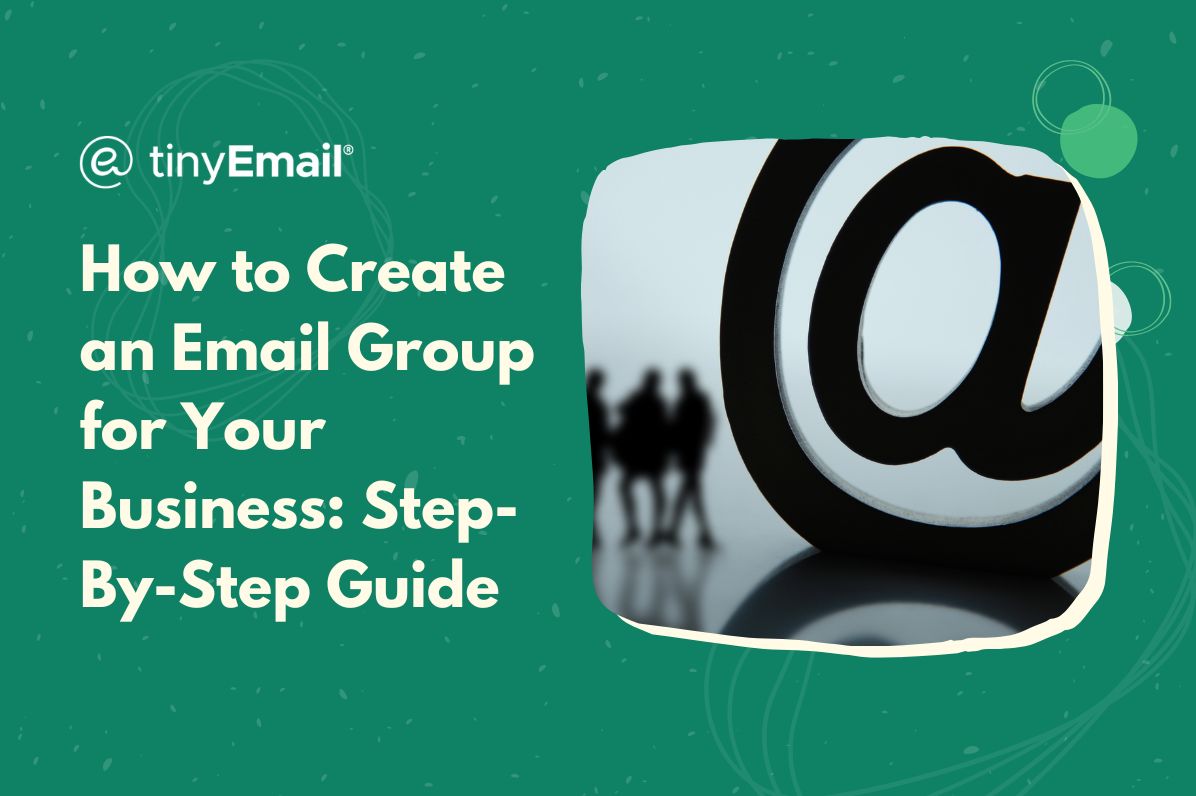

How to Create an Email Group for Your Business: Step-By-Step Guide
An email group is a way to send an email to multiple people at once by creating an organized distribution list. Instead of typing in each individual email address one by one when you send an email, you can create a group of addresses that includes all your chosen members of the group. This can be particularly useful for teams or organizations who frequently communicate with the same collection of people.There are several benefits to using an email group, such as:
- Saves time by sending one email to the entire group, instead of composing individual emails for each member
- Ensures that everyone in the group receives the same message at the same time, reducing miscommunication
- Easy to manage
- Facilitates collaboration and teamwork by allowing team members to easily communicate with each other from a central, cohesive point
If you use Gmail for business, chances are, an email group will make your life much easier. Let’s take a look at how you can easily create an email group in Gmail:
- Log in to your Gmail account.
- Click on the ‘Google Apps’ icon, which are the nine squares in the top right corner of your screen.
- Select ‘Contacts’ from the list of apps.
- In the ‘Contacts’ screen, click on the ‘Labels’ button on the left-hand side of the screen.
- Click on ‘Create label’ and enter a name for your group.
- Click on ‘Select all’ to pick all the contacts you want to add to your group.
- Click on the ‘Labels’ button again and then select the label you just created. You can now use the label to send emails to the entire group from this point on.
To send an email to the group, simply compose a new message and type the name of the group label in the ‘To’ field. Gmail will suggest the established group label for you to select. Once you've clicked the label, the email will be primed to send to everyone in the group.


.webp)
Newsletter
Join our newsletter today Get instant updates

20,000+ users subscribed to newsletter

