How to Create an HTML Email for Outlook
Using HTML in your email marketing campaigns can help you develop more engaging emails, and thanks to Outlook’s tools, creating them has never been easier.
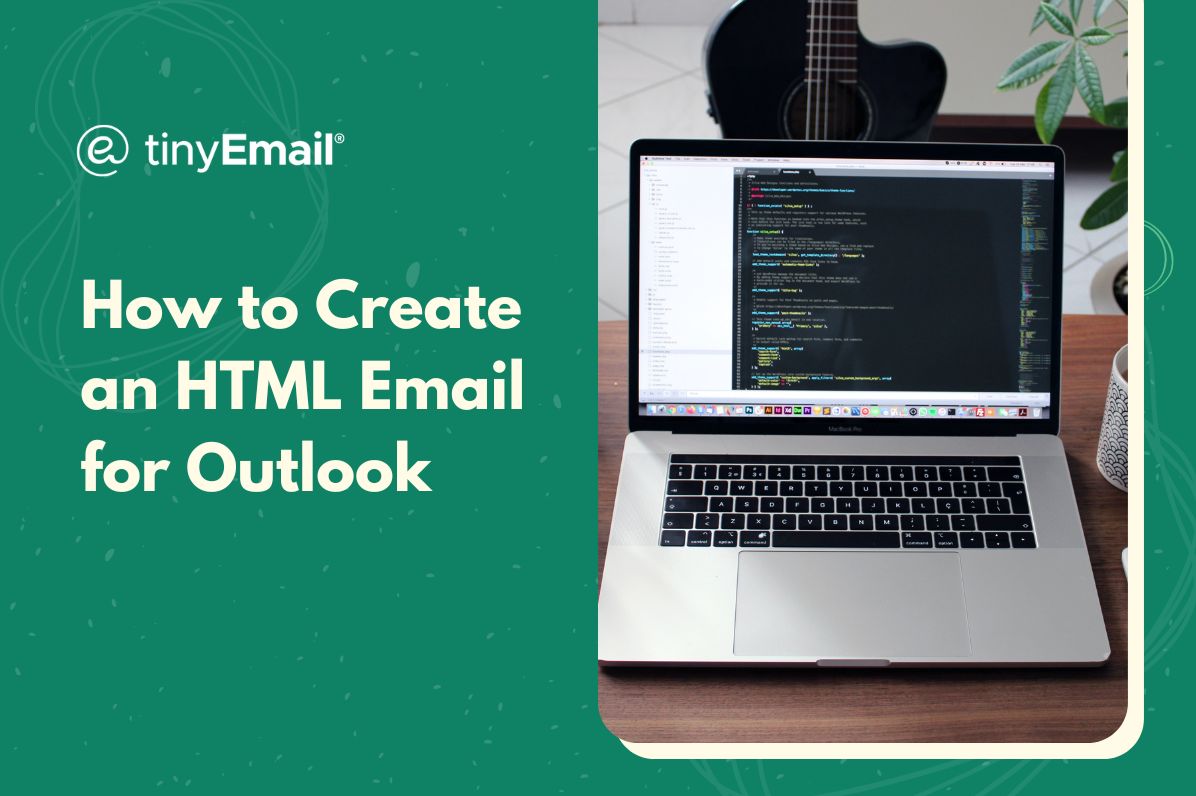

How to Create an HTML Email for Outlook
Creating an HTML email in Outlook can be a great way to add more style and visual appeal to your emails. HTML emails can include customized designs, images, and links that can help you communicate your message more effectively to your subscribers. Here’s how it’s done:
Open Outlook and Create a New Email
To get started, open Outlook and click on the “New Email†button to create a new email message where you can compose your email.
Switch to HTML Format
HTML mode is the default mode for Outlook, but just in case you need to switch it from another format, click on the “Options†tab in the top menu bar of the new email window. Under the “Format†section, select “HTML.†This will switch your email format to HTML mode, which will allow you to add HTML code and inline CSS styles.
Create Your HTML Code
Now that you're in HTML mode, you can start composing your email by adding text, images, links, and other elements using HTML and inline CSS codes. You can use a text editor like Notepad, Atom, or UltraEdit, or a specialized email template builder to create your HTML code.
Preview Your Email
Once you've finished designing your HTML email, you can preview it by clicking on the “Preview†button in the “Options†tab. This will show you how the email will look in various email clients and ensure that it looks the way you want it to.
Send Your Email
When you're ready to send the email, simply click on the “Send†button to send it to your recipients.
Outlook HTML Email Tips
When writing an HTML code in Outlook, remember to:
- Use simple and clean designs that look good on both desktop and mobile devices.
- Keep your content concise and to the point.
- Use alt tags for images in case they don't load for some reason.
- Avoid using JavaScript or forms in your HTML email as they may not work in all email clients.


.webp)
Newsletter
Join our newsletter today Get instant updates

20,000+ users subscribed to newsletter

