How to Delete Email Accounts on Mac
Mac users can add multiple email accounts on their Mac to easily switch between them. If you need to delete an email account, we can show you how in this guide.
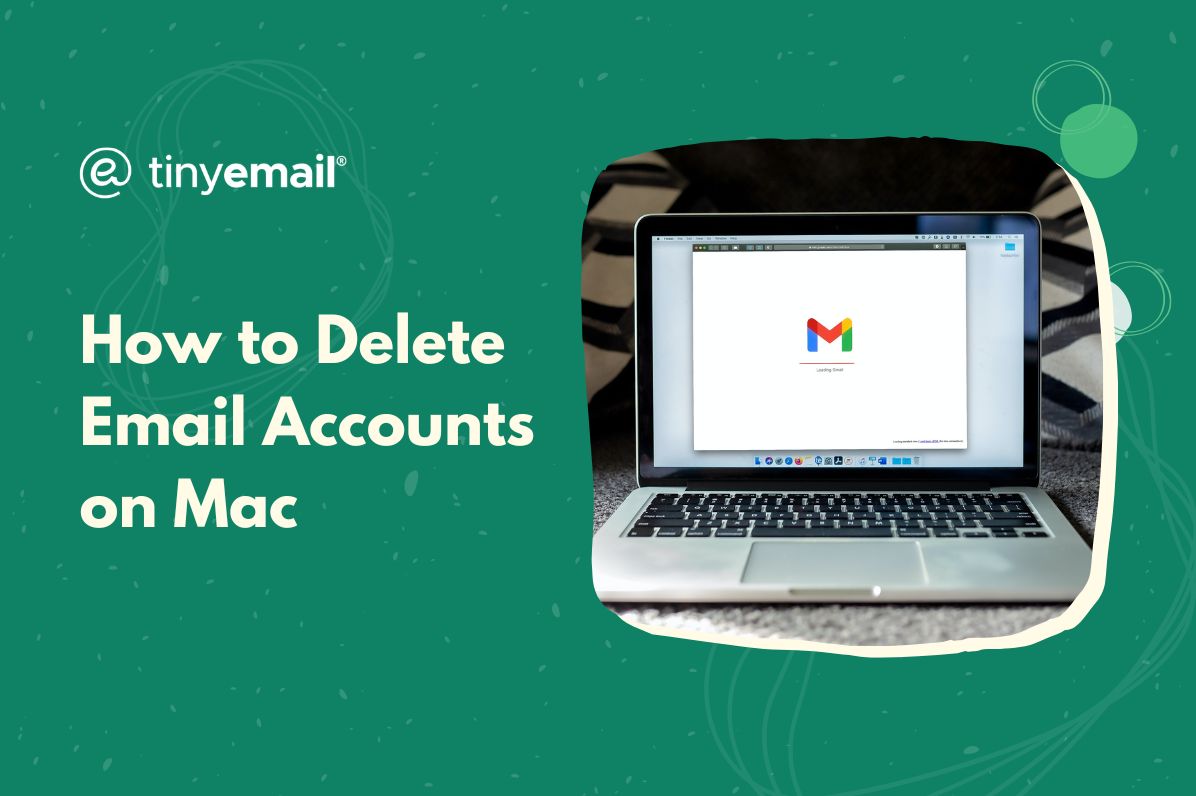

How to Delete Email Accounts on Mac
As long as you have enough memory and storage space on your Mac, you can add as many email addresses as you want. However, having too many accounts can slow down your computer. Not to mention, it can get confusing if you switch between multiple accounts. Luckily, deleting an account from your Mac is extremely simple. Just follow these steps:
- Click on the Apple logo on the top left.
- Click on ‘System Preferences.’
- Click on ‘Internet Accounts.’
- Select the email account you want to remove from the list on the left.
- Click on the minus button at the bottom of the list.
- Click ‘OK’ on the pop-up window to confirm you want to delete the email.
Keep in mind that this will only delete the ability to access that email account from that Mac. It won’t actually delete the email account or address itself. This is because the email exists with the email client, so until you delete the email from the client (Yahoo Mail, Gmail, Outlook, etc.), the email account will still exist.


.webp)
Newsletter
Join our newsletter today Get instant updates

20,000+ users subscribed to newsletter

