How to Make a New Email Account on Gmail, Outlook, and Apple Mail
Need to create a new email address? No matter what email service provider you use, setting up a new email account is simple. Let us show you how it’s done.
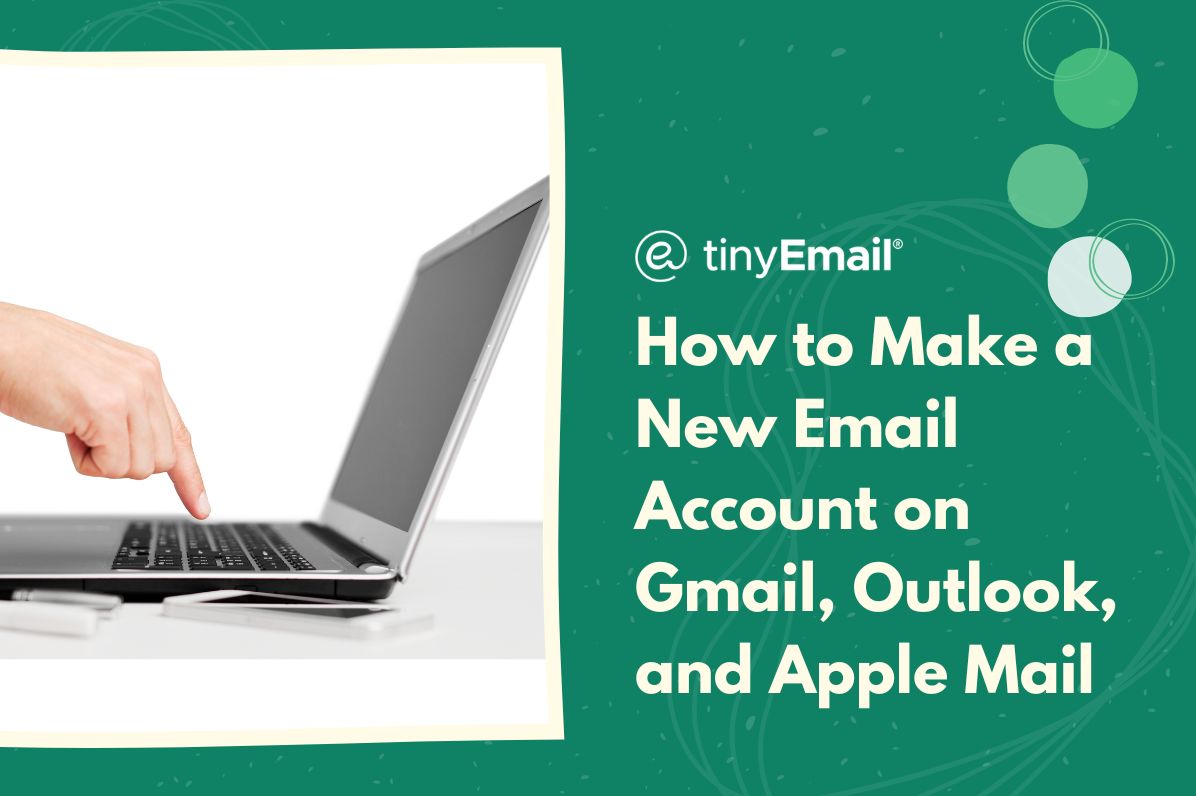

How to Make a New Email Account on Gmail, Outlook, and Apple Mail
Setting up a new email account allows you to communicate effectively and stay connected in today’s digital world. Whether you need an additional email address for personal use, work, or any other purpose, major email platforms like Gmail, Outlook, and Apple Mail make the process very straightforward. In this article, we’ll walk you through the step-by-step process of creating new email accounts on each of these popular email services.
How to Create a Gmail Account
- Go to Gmail.com.
- Click “Create accountâ€, located below the “Next†button.
- Enter your first and last name, desired email address (username), and password.
- Enter your phone number and select how you want to receive the verification code (via call or text message). Follow the instructions to verify your phone number.
- Read and accept Google’s terms of service and privacy policy.
- (OPTIONAL) Complete any additional steps as prompted by Google, such as setting up recovery options or adding a profile picture.
How to Create an Outlook Account
- Go to Outlook.com.
- On the Outlook login page, click on “Create account†or “Sign up.â€
- Enter your first and last name, desired email address (username), and password.
- Select “@outlook.com†or “@hotmail.com†as your email address domain.
- Provide a phone number or an alternate email address for verification purposes.
- Follow the instructions to add security information and set up your inbox preferences.
How to Create an Apple Mail Account
- Launch the Mail application on your Mac.
- From the menu bar, click on “Mail.â€
- Select “Add Account.â€
- Choose your email service provider from the list or choose “Other Mail Account†if your provider is not listed.
- Enter your name, email address, password, and any other required information for the selected email service provider.
- Mail will attempt to verify your account settings. If everything is entered correctly, your email account will be set up, and you can start using it within the Mail app.


.webp)
Newsletter
Join our newsletter today Get instant updates

20,000+ users subscribed to newsletter

