Blog
How to Print an Email in Outlook
If you need a physical copy of an email, you can print it out in a matter of seconds if you use Outlook. Read on to learn how it’s done with our easy guide.
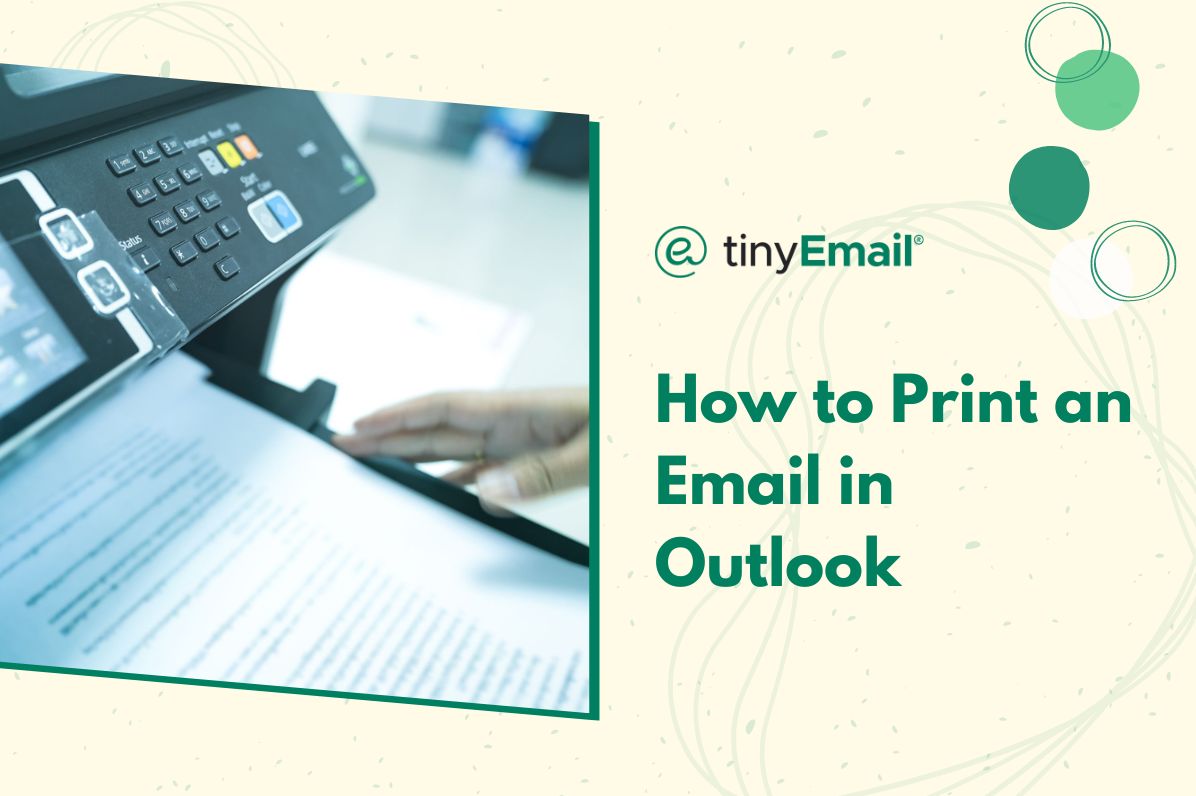

How to Print an Email in Outlook
August 26, 2023
Posted by
Seamas
email-archives
Blog
If you need to have a physical copy of an email, whether it’s for documentation, archiving, or simply to have the physical copy, Microsoft Outlook offers an easy solution. In this guide, we’ll walk you through the steps to print an email in Outlook.
- Open Outlook and go to your inbox.
- Click on the email you want to print.
- Click on the three horizontal dots at the top right, next to your top menu bar.
- Click “Print†from the dropdown menu.
- Click “Print†again.
- Configure your printing setup on the new window, from the printer destination, color, pages, and layout.
- Click “Printâ€.


.webp)
Newsletter
Join our newsletter today Get instant updates

20,000+ users subscribed to newsletter
Thank you! Your submission has been received!
Oops! Something went wrong while submitting the form.

