How to Recall an Email in Outlook
If you’ve accidentally sent an email and don’t want the recipient to see it, take advantage of Outlook’s useful recall feature and simply unsend the email!
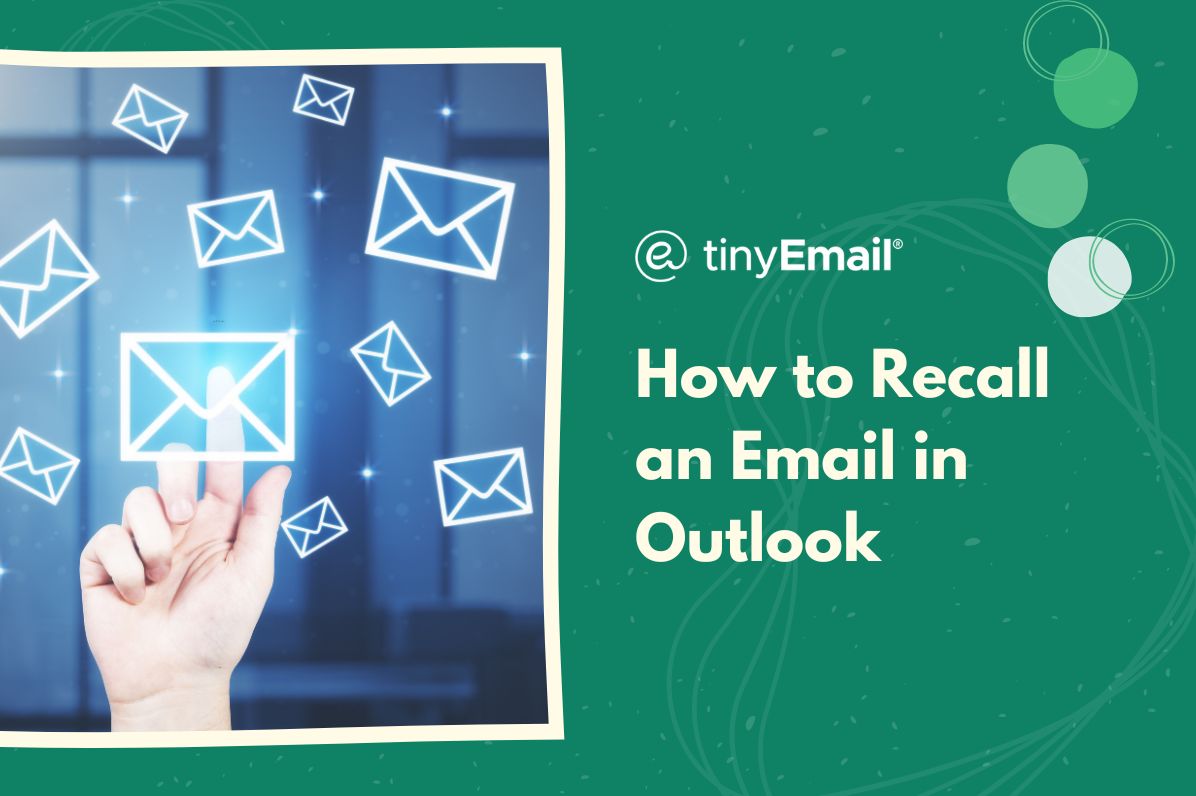

How to Recall an Email in Outlook
Accidentally sending an email is something that happens to everyone, and there’s always a slight period of panic afterwards. Thankfully, if you use Outlook in Microsoft 365, you can recall the email.To recall an email in Outlook means to retrieve or delete a message that you have already sent to a recipients’ inbox. When you recall an email, it is essentially an attempt to undo the sending of the message or replace it with a new version.Here’s how it’s done:
- Open Outlook and sign in.
- Go to ‘Sent Items’.
- Double-left click the email you want to unsend and it will open a new window.
- Click the three horizontal dots on the far right corner of your toolbar.
- Hover over ‘Actions’.
- Click ‘Recall This Message’.
From there, you can choose one of two options. A window will pop up asking you whether you want to delete unread copies of the email or delete the unread copy and replace it with a new message. You can also click on a box to get notified if the recall fails or succeeds.Choosing to delete the unread email will completely delete it from the recipient’s inbox, but only if they have yet to read it. Recall does not work if the recipient has already opened the email.Choosing to replace the unread copy will allow you to edit the email and send the correct version. Again, this only works if the recipient has not opened the email.
Is Email Recall Available in Outlook Online?
Recall is a feature that is only available in the paid version of Outlook that comes with the Microsoft 365 package. The online version of Outlook, Outlook.com does not have a recall feature. However, Outlook.com does have an ‘undo send’ option that can be turned on in the settings. This option delays the sending of the email so you have either 5 or 10 seconds to unsend it. After those 5 or 10 seconds pass, you can no longer unsend the email even if the recipient hasn’t opened it.


.webp)
Newsletter
Join our newsletter today Get instant updates

20,000+ users subscribed to newsletter

