How to Reply to an Email (Desktop and Mobile)
Replying to an email is easy across all devices, whether you’re using Gmail, Outlook, Yahoo Mail, and more. Here are the steps to use.
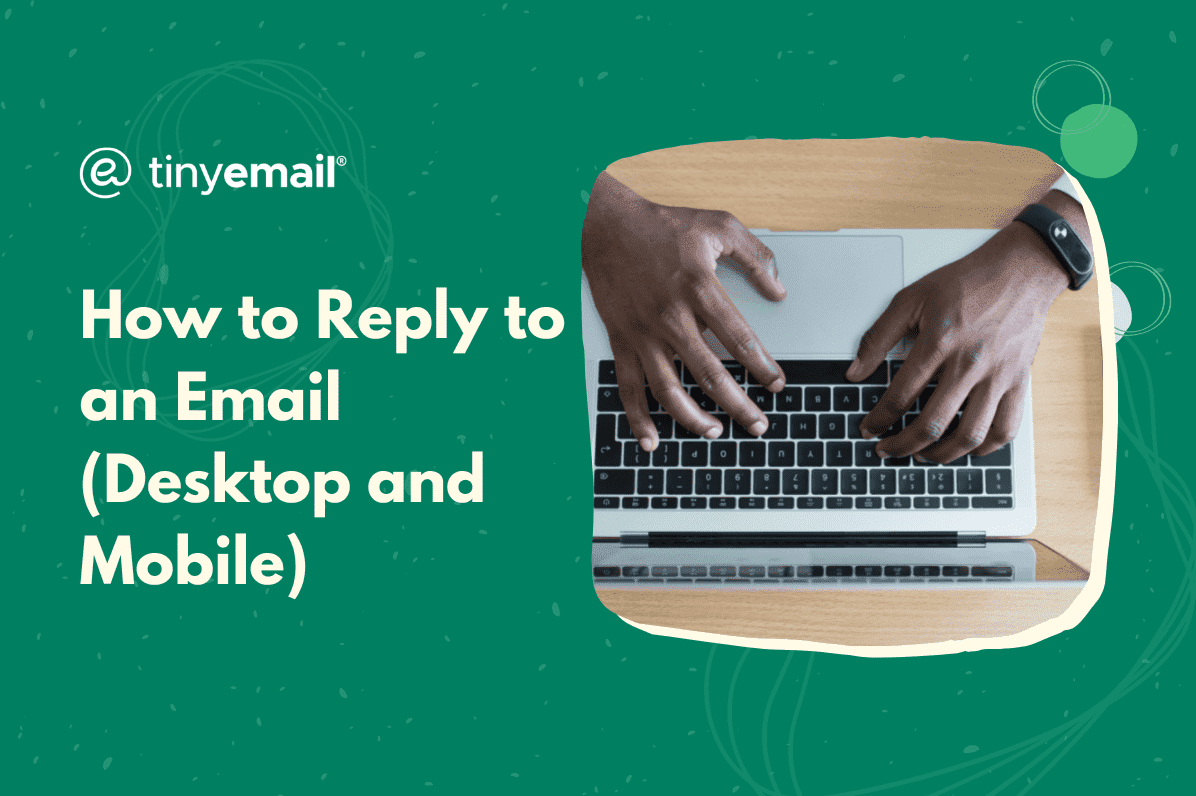

How to Reply to an Email (Desktop and Mobile)
How to reply to an email isn’t always obvious. Many of the most popular email providers don’t have a large “REPLY†button you can click on when you want to reply to someone. Even for those which do, updates to the layout and formatting of the email interface can lead to the button getting moved, changed in appearance, or lumped in with a menu of different ways to reply.However subtle it may be, the reply button is there—you just need to know where to look.The reply button can be found in different parts of the email, depending on the provider you’re using or whether you’re on mobile or desktop. It will always be the arrow that points to the left. If you hover over the arrow icon without clicking it, the word ‘reply’ should appear to let you know it’s the right button.Let's take a look at where you can find the reply button on both desktop and mobile:
On Gmail
- At the top right corner of the email, next to the date the email was sent.
On the Gmail App
- At the bottom left corner.
On Outlook Live
- At the bottom left corner.
On the Outlook Live App
- At the bottom left corner.
On Yahoo Mail
- At the top left corner, under the search bar and above the email subject line.
On the Yahoo Mail App
- At the bottom left corner.
On Apple Mail
- At the top left corner of the email, above the email subject line. You'll be given a choice to choose reply, reply all, or forward. Choose ‘reply’.
On the Apple Mail App
At the bottom right corner. Tap ‘reply’ from the pop-up menu.You may notice another arrow pointing left next to the reply icon. This is often the ‘reply all’ arrow icon and it is visually distinguished by another arrow behind it. Choosing ‘reply’ will only send a new email to the original sender of the email thread, but ‘reply all’ can be used to reply to send a new email to every recipient in the thread.


.webp)
Newsletter
Join our newsletter today Get instant updates

20,000+ users subscribed to newsletter

