How to Retrieve Deleted Emails on iPhone
If you’ve accidentally deleted an email you shouldn’t have, iPhone makes it easy to retrieve it from the Apple Mail app.
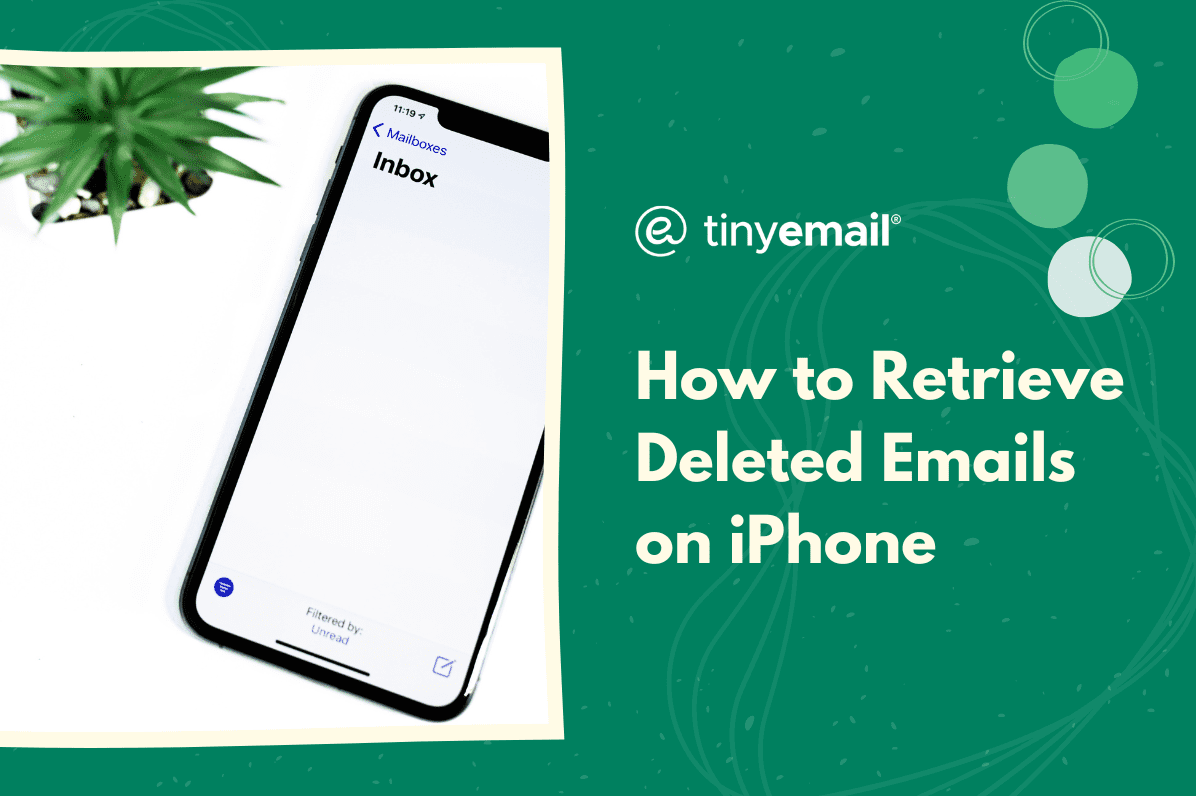

How to Retrieve Deleted Emails on iPhone
Realizing that you’ve accidentally deleted an email you need is always reason enough to make your heart skip a beat. However, if you have an iPhone and the Mail app, there’s a light at the end of the tunnel. Thanks to the trash folder in the Mail app, you can retrieve your deleted email in just a few seconds. Here's how to restore the deleted email:
- Open the Mail app.
- Tap ‘Trash.’
- Find and tap the deleted email you want to restore.
- Tap the folder icon at the bottom of the screen.
- Tap ‘Inbox’ to restore the email and send it back to the inbox.
Can I Recover Old Deleted Emails on an iPhone?
When you delete an email in your Mail app, it automatically gets sent to the trash folder. However, it only stays in the trash for 30 days. After that, you can no longer retrieve the email using the above method.


.webp)
Newsletter
Join our newsletter today Get instant updates

20,000+ users subscribed to newsletter

