How to Unarchive an Email
Archiving an email sends it to another folder. Here's how to find the folder and the email, so you can unarchive it easily.
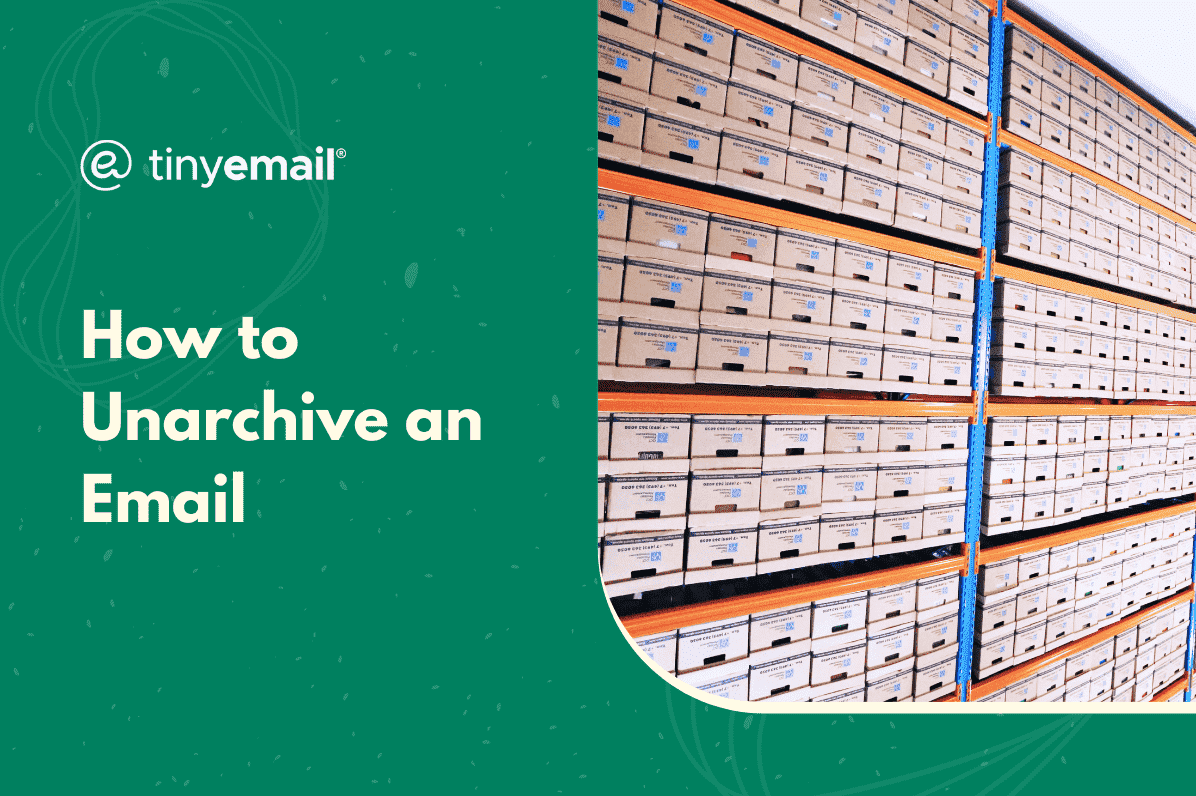

How to Unarchive an Email
The archive feature allows you to remove emails from your inbox without actually deleting them. You can always unarchive them at any time and bring them back to your regular inbox. Here's how to do it on a desktop and a mobile device:
How to Unarchive an Email Quickly
Whether you’re using Gmail, Yahoo Mail, or Outlook, the moment you archive an email, a small tab will pop up at the bottom of your screen, letting you know that the action was completed. Next to that message will be an “undo†button that you can click to instantly unarchive the email and send it back to your inbox. This pop-up tab also appears on the mobile versions of these email providers.
Where to Find the Archive Folder in Gmail, Outlook, and Yahoo Mail
If you want to unarchive emails, you need to find the folder they are archived in first. Most email providers will have the list of folders on the left-side taskbar. If you don’t see the folder that says “archive,’ you may want to click on the “see more†option to see the rest of the folders on the list.On mobile, you’ll have to click on the app icon, the three dots, or the three lines at the top left of the screen to see the sidebar with the list of folders.Once you see the email you want to unarchive on your computer, simply right click it, select “move to new folder,†and then send it back to the inbox. On mobile, tap the three lines at the top right corner of the email, tap “Move to folder,†and then send it to the inbox.In Gmail on your desktop, you won’t be able to access your archive folder from the sidebar like the other email providers. To see your archived emails, follow these instructions:
- In the search bar, type “in:archive†and hit enter to see all your archived emails.
- Select the emails you wish to unarchive.
- Right click the selected emails.
- Hover over “move to.â€
- Click “inbox.â€


.webp)
Newsletter
Join our newsletter today Get instant updates

20,000+ users subscribed to newsletter

