What is My Email Address?
If you’ve lost track of your email address, don’t worry. We’ll teach you how to find your email address on Gmail, Outlook, and Apple Mail in a few easy steps.
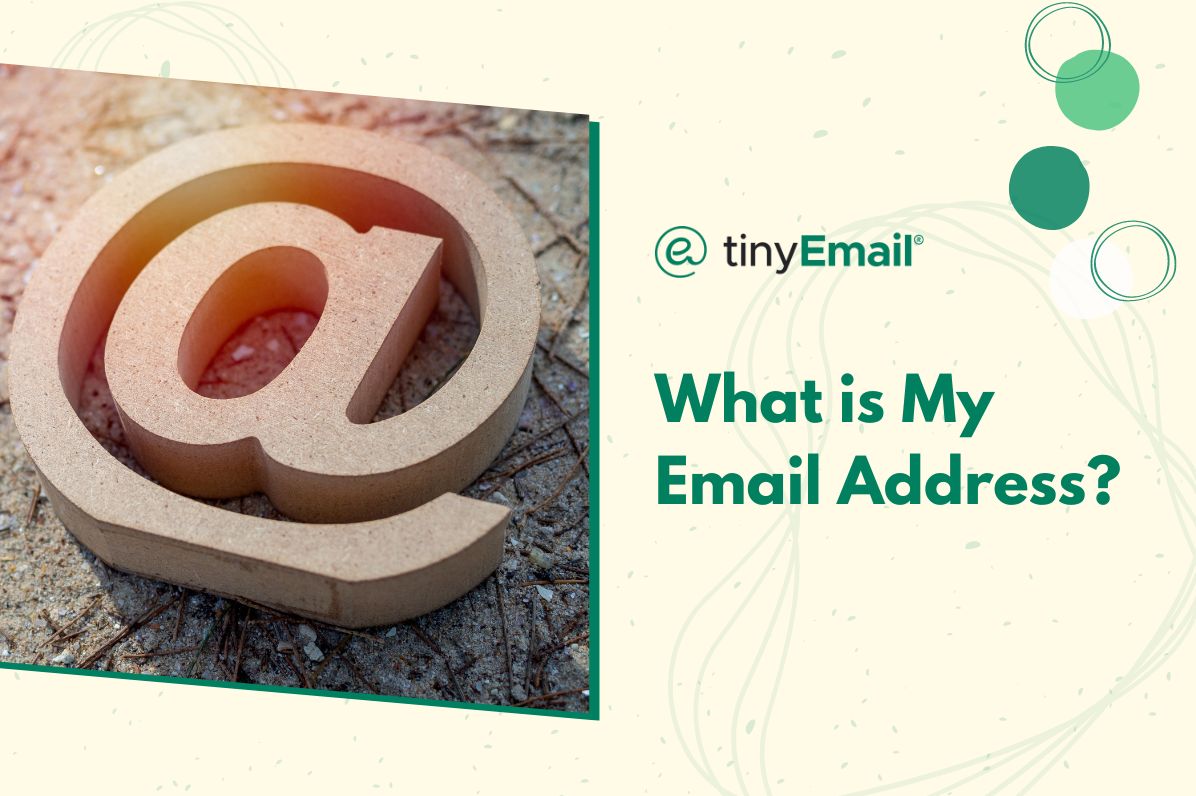

What is My Email Address?
With so many digital spaces and accounts to keep track of, it’s not uncommon for people to lose track of their email addresses. If you can't remember your email address on Gmail, Outlook, or Apple Mail, fret not! In this article, we will guide you through simple steps to rediscover your lost email address on these popular email platforms.
Finding Your Email Address on Gmail
Gmail offers various ways to recover a lost email address, such as:
- Visit the Gmail Sign-In Page: Go to the Gmail login page and click on “Forgot email?†below the login box.
- Account Recovery Form: Gmail will ask you to enter the recovery email address or phone number associated with your account. If you’ve provided any of these during the account creation process, Gmail will send a verification code to the selected option.
- Answer Security Questions: If you haven’t linked a recovery email or phone number, Gmail might ask you to answer security questions you set up during the account creation. Successfully answering these questions will reveal your email address.
- Check Your Devices: If you’ve signed in to your Gmail account on any devices like smartphones or tablets, check the account settings to find your email address.
Rediscovering Your Email Address on Apple Mail
Apple Mail can also help you retrieve your email address via these methods:
- Account Settings: If you’re using Apple Mail on your iOS device, go to Settings > Mail > Accounts. On macOS, open Mail > Preferences > Accounts.
- Account Information: Your email address should be visible within the settings of your Apple Mail account.
- iCloud Account: If you’re using an iCloud email address, you can find it in your iCloud settings on iOS devices or by visiting icloud.com and signing in with your Apple ID.
- Contact Information: If you’ve saved your email address in your iPhone’s contacts, you can find it there as well.
Changing Your Email Address on Apple Mail
- Open Apple Mail.
- In the menu bar at the top, click on “Mail.â€
- Select “Preferences.â€
- In the preferences window, click on the “Accounts†tab.
- At the bottom left corner of the accounts window, click on the plus button to add a new account.
- Choose the type of email account you want to add (iCloud, Gmail, Outlook, etc.).
- Provide the necessary details for your new email address (username, password, etc.).
- Click “Set Up†and follow the instructions to complete the setup.
- Back in the “Accounts†tab, drag the new email address to the top of the list to set it as the default account.
- Confirm changes.
Conclusion
Losing track of your email address can be a frustrating experience, but with the options provided above, you can now confidently recover your email address on Gmail, Outlook, and Apple Mail. Remember to keep your recovery information up-to-date for a smooth account recovery process in the future. Now that you have reclaimed access to your email, you can continue to stay connected!


.webp)
Newsletter
Join our newsletter today Get instant updates

20,000+ users subscribed to newsletter

